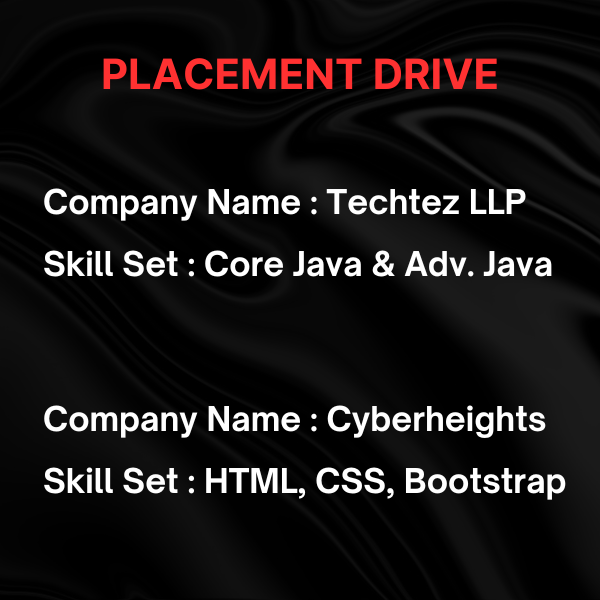Course Categories
Product Categories
Best Data Analytics Training in Hyderabad
Best Data Analytics Training
100% Job Oriented Training & Placement Assistance
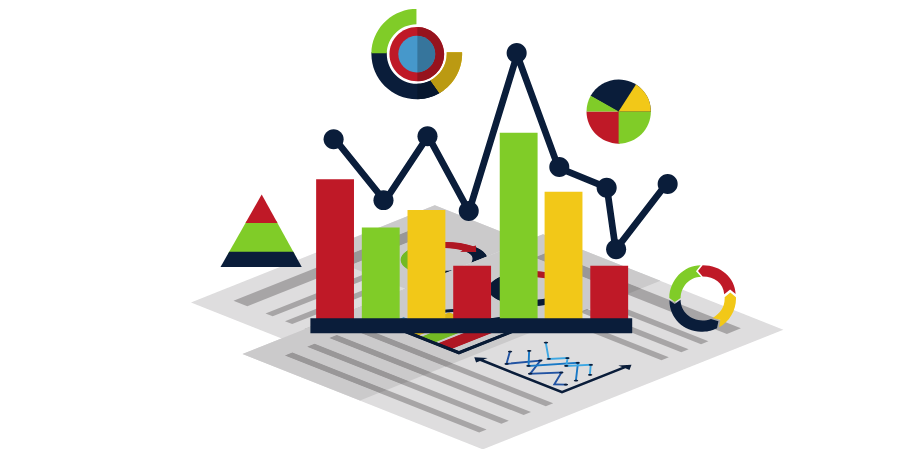
5.0
5.0
4.6
Best Data Analytics Training Institute in Hyderabad, Kukatpally and KPHB
Data Analytics training in Hyderabad, Kukatpally & KPHB covers topics from scratch to expert level with lots of real time examples.
Monopoly IT Solutions is rated as one of the best Data Analytics Training Institutes in Hyderabad, Kukatpally and KPHB by trained students. Trainer is highly experienced in both Training and Real-time delivery of the content as per industry anticipation from a Data Analyst. The Data Analytics Training class consists of more real time scenarios with the Industry Aligned Curriculum.
Why Monopoly IT Solutions for Data Analytics Training in Hyderabad, Kukatpally and KPHB
Monopoly IT Solutions is the best Software Training Institute in Hyderabad, Kukatpally and KPHB is rated as one of the best Data Analytics Training Institutes in Hyderabad. Here trainer is highly experienced with 10+ years of training and real-time experience. This Data Analytics Training classes consists of more Conceptual, Practical Oriented rather than theory.
Transform your Analytical knowledge into skill and elevate your career with our industry oriented real time project training at Best Data Analytics training institute in Hyderabad, Kukatpally and KPHB
Data Analytics – Turn Data into Decisions
In today’s data-driven world, businesses rely on skilled data analysts to uncover insights, predict trends, and guide strategic decisions. Our Data Analytics course is designed to equip you with the technical skills, analytical thinking, and real-world experience needed to succeed in this high-demand field.
In today’s business landscape, data is the new oil — but without the right skills, it’s just untapped potential. Organizations around the globe are investing heavily in data analytics to gain competitive advantages, optimize processes, predict trends, and make smarter decisions. This has created a surging demand for skilled data analysts who can translate complex datasets into actionable insights.
Our Data Analytics Course is a carefully crafted program that blends technical expertise, analytical thinking, and industry best practices to prepare you for a thriving career in one of the fastest-growing fields in the world. Whether you’re a fresh graduate, a working professional, or a career switcher, this course will equip you with the right mix of tools, techniques, and real-world experience to excel.
Outline of the Data Analytics Course
Data Analysis Fundamentals
- Understanding data types, data collection methods, and workflows.
- Learning how businesses use analytics to drive decision-making.
- Data cleaning, preprocessing, and exploration techniques.
Excel for Data Analysis
- Advanced formulae, functions, and automation.
- Pivot tables, charts, and interactive dashboards.
- Real-world business case studies using Excel.
SQL & Databases
- Querying databases using SQL.
- Data extraction, filtering, sorting, and aggregation.
- Working with large datasets in relational databases.
Data Visualization
- Designing compelling dashboards using Power BI and Tableau.
- Data story telling for business presentations.
- Creating visual reports for decision-makers.
Statistical Analysis & Business Insights
- Descriptive and inferential statistics.
- Hypothesis testing, correlation, and regression analysis.
- Identifying trends, patterns, and anomalies in datasets.
Python for Data Analytics
- Using Pandas and NumPy for data manipulation.
- Data visualization with Matplotlib and Seaborn.
- Automating repetitive analysis tasks with Python scripts.
Real-Time Projects & Case Studies
- End-to-end data analytics projects using industry datasets.
- Applying tools to real-world problems in various domains.
- Creating a professional Data Analytics Portfolio to showcase to employers.
Industry Ready Resources
- Arranging data for analysis and visualization.
- Introducing the Industry environment.
- Aligning the candidate's skills with industry requirements.
Career Opportunities After the Course
- Data Analyst
- Business Intelligence Analyst
- Data Visualization Specialist
- Reporting Analyst
- Marketing Analyst
- Operations Analyst
Industries Hiring Data Analysts
- 📈 Information Technology
- 💰 Banking & Finance
- 🏥 Healthcare & Pharma
- 🛒 E-Commerce & Retail
- 📊 Consulting & Research
- 🚚 Logistics & Supply Chain
Data Analytics Course Includes
200 Hours of Training
400 Hours of Practice
Project Related Scenarios
Flexible Class Timings
Individual Doubts Clarification
Career Guidance
 Add-ons
Add-ons
Most of the Data Analyticsobs in the industry expect the following add-on skills. Hence, we offer these skills-set as FREE
Courses (Basics) to ease your learning process and help you stay ahead of the competition.
- Resume Prep.
- Mock Inter..
Data Analytics Project Oriented Course Curriculum
You will be exposed to the following Data Analytics training content
- Introduction about MS Excel Application
- Basic Parts of MS Excel Window
- File Menu of MS Excel Application
- Excel Work Book & Work Sheet
- Data Clipboard Settings
- Setting Font Formats
- Cell Data Alignments
- Number Format Cells
- Table Format Cells & Styles
- Insert Work Sheet Columns & Rows
- Delete Work Sheet Columns & Rows
- Adjust Columns Widths & Rows Height
- Visibility & Organize Work Sheets
- Data Series Fillings
- Cells Data Paste Special
- Insert Hyperlinks
- Insert Header & Footer
- Set the Paper Margins, Orientation, Size
- Set Print Area & Insert Page Breaks
- Sheet Background & Print Titles
- Set Scale to Fit of Sheet
- Print Gridlines & Headings
- Date ,Time,Mathematical,Financial ,Statistical,Logical ,Text Formulas
- Name Manager with Define Names
- Protect Work Sheet
- Workbook Views
- Set Sheet Zoom Levels
- Set Sheet Freeze Panes
- SUMIF ,COUNTIF , Subtotal ,Database,VLOOKUP,HLOOKUP,Formulas
- Text To Columns
- Create Cell Conditional Formatting
- Create Pivot Tables & Graphical Reports
- Remove Duplicates
- Auto Filter Functions
- Advanced Filter Data Functions
- Calculating Inputs with Goal Seek
- Calculating Results with Data Table
- Subtotal Functions with Category Wise
- INTRODUCTION to TABLEAU
- BI Concepts
- What is TABLEAU? Why Data Visualization?
- Unique Features compared to Traditional BI Tools
- TABLEAU Overview & Architecture
- File Types & Extensions
- TABLEAU PRODUCTS
- DESKTOP
- SERVER
- PUBLISHER
- PUBLIC
- TABLEAU READER
- DATA CONNECTIONS IN TABLEAU INTERFACE
- Data Connections in the Tableau Interface
- Connecting to Tableau Data Server
- Types of Join
- When to Use Joining
- What is Data Blending
- When to Use Data Blending
- Joining vs. Blending
- Creating Data Extracts in Tableau
- Establishing a Connection and Creating an Extract
- How does Tableau Optimize Performance
- Shadow Extracts
- Prepare your Data for Analysis
- Key Takeaways
- ORGANIZING AND SIMPLIFYING DATA
- Filters, Applying Filters
- Quick Filters
- Sorting of Data
- Creating Combined Fields
- Creating Groups and Defining Aliases
- Working with Sets and Combined Sets
- Drill to Other Levels in a Hierarchy
- Grand totals and Subtotals
- Tableau Bins
- Fixed Sized Bins
- Variable Sized Bins
- Creating and using Parameters
- Exploring Parameter Controls
- Using parameters for titles, field selections, logic statements, Top X
- Cross Tabs [Pivot Tables]
- Page Trials
- Total and Sub-Total
- Dual Axis / Multiple Measures
- Key Takeaways
- BUILDING CHART TYPES
- Working with Combined Axis
- Working with Combination Charts
- Working with Geocoding and Geographic Mapping
- Using Scatter Plots
- Using Text tables and Highlight tables
- Using Heat Maps
- Using Histograms
- Using Pie Charts
- Using Bullet Charts
- ADVANCED CHART TYPES
- Using Pareto Charts
- Using Waterfall Charts
- Using Gantt Charts
- Using Box Plots
- Using Sparkline Charts
- Using Density Charts
- Using KPI Charts
- Small Multiples Working with aggregate versus disaggregate data
- What is Market Basket Analysis
- Performing Market Basket Analysis
- CALCULATIONS
- Working with Strings, Date and Arithmetic Calculations
- Working with Aggregation Options
- Working with Quick Table Calculations
- Logic and Conditional Calculations
- Conditional Filters
- Advanced Table Calculations
- Understanding Scope and Direction
- Calculate on Results of Table Calculations
- Complex Calculations
- Addressing and Partitioning
- Difference From Average
- Discrete Aggregations
- Index to Ratios
- Ranking within higher levels
- Late Filtering
- Last Occurrence
- Working with Dates and Times
- Continuous versus Discrete Dates
- Dates and Times
- Reference Dates
- Automatic and Custom Split
- LOD Calculations
- LOGIC STATEMENTS
- Formatting
- Options in Formatting Visualizations
- Working with Labels and Annotations
- Effective Use of Titles and Captions
- Introduction to Visual Best Practices
- MAPPING
- Importing and Modifying Custom Geocoding
- Working with Symbol Map and Filled Map
- Using Background Image
- Exploring Geographic Search
- Perform Pan Zoom Lasso and Radial Selection
- Working with WMS Server Maps [Web Map Service]
- STATISTICS
- Add Reference Lines Bands and Distribution
- Adding Reference Lines
- Adding Reference Bands
- Adding Reference Distribution
- Working Reference Lines Bands and Forecasting
- Trend lines and Trend Models
- Understanding Trend Lines
- Enabling Trend lines
- Click Interaction Understanding Trend Models
- Working with Describe Trend Model Window
- Working with Trend Lines
- Statistical Summary Card
- Perform Drag and Drop Analytics
- Explore Instant Analysis
- Summary Stats
- Cohort Analysis
- Forecasting
- DASHBOARD
- Build Interactive Dashboards
- Best practices for creating effective dashboards
- Creating a Dashboard and Importing Sheets
- Interaction Exploring Dashboard Actions
- Use of Running Actions
- Using Dashboard Action
- How to Share your Reports
- Exporting your Work
- FEW MOCK DASHBOARDS PRACTICE
- Python - Basics
- Introduction to Python, syntax, data types
- Operators and expressions
- Control flow (if-else, nested ifs)
- Loops – for, while, break, continue
- Functions and scope
- Error handling – try, except
- Strings and string methods
- Lists and list operations
- Dictionaries and sets
- Python for Data
- Introduction to Numpy – arrays and operations
- Indexing and slicing arrays
- Array math and broadcasting
- Pandas – Series and DataFrames
- Import/export data (CSV, Excel)
- Filtering and subsetting
- GroupBy and aggregation
- Data cleaning basics (handling NaNs)
- Merging and joining datasets
- Data Visualization
- Introduction to Data Visualization
- Importance of Data Visualization
- Types of Data Visualizations
- Choosing the Right Visualization
- Best Practices for Effective Visualizations
- Common Pitfalls in Data Visualization
- Matplotlib
- Introduction
- Pyplot
- Figure Class
- Axes Class
- Setting Limits and Tick Labels
- Multiple Plots
- Legend
- Different Types of Plots
- Line Graph
- Bar Chart
- Histograms
- Scatter Plot
- Pie Chart
- 3D Plots
- Working with Images
- Customizing Plots
- Seaborn
- catplot() function
- stripplot() function
- boxplot() function
- violinplot() function
- pointplot() function
- barplot() function
- Visualizing statistical relationship with Seaborn relplot() function
- scatterplot() function
- regplot() function
- lmplot() function
- Seaborn Facetgrid() function
- Multi-plot grids
- Statistical Plots
- Color Palettes
- Faceting
- Regression Plots
- Distribution Plots
- Categorical Plots
- Pair Plots
- MSSQL - SERVER
- Intro to DBMS & RDBMS
- Introduction to SQL Server
- Intoduction to SQL
- Data Types in SQL
- Basic of SQL, Types of SQL Statements
- DDL - create, alter, drop, truncate
- DML - select, insert, update, delete
- TCL - commit, rollback
- DCL - grant, revoke
- Tables
- Constraints - NOT NULL, UNIQUE, PRIMARY KEY, FOREIGN KEY, CHECK, DEFAULT, INDEX
- Identity Column
- Data Integrity
- Clauses - selete, top, distinct, from, where, group by, having, order by
- Joins - inner join, outer join, self join & cross join
- Sub Queries - Sub queries, corelated subquries
- Views
- Functions - scalar, inline & multi valued tabular functions
- Stored Procedures
- Triggers - ddl, dml, log on triggers
- Indexes - clustered, non clustered & unique indexes
- Introduction to Power BI
- Power BI Job Roles in Real-time
- Power BI Data Analyst Job Roles
- Business Analyst - Job Roles
- Power BI Developer - Job Roles
- Power BI for Data Scientists
- Comparing MSBI and Power BI
- Comparing Tableau and Power BI
- MCSA 70-778, MCSA 70-779 Exam
- Types of Reports in Real-World
- Interactive & Paginated Reports
- Analytical & Mobile Reports
- Data Sources Types in Power BI
- Power BI Licensing Plans - Types
- Power BI Training : Lab Plan
- Power BI Dev & Prod Environments
- Understanding the Power BI Tools
- Installing Power BI & Connecting to Data
- The "Locale" used in the curriculum
- Working with the query Editor
- Working with the data model and creating a visualization
- Basic Report Design
- Power BI Desktop Installation
- Data Sources & Visual Types
- Canvas, Visualizations and Fields
- Get Data and Memory Tables
- In-Memory xvelocity Database
- Table and Tree Map Visuals
- Format Button and Data Labels
- Legend, Category and Grid
- PBIX and PBIT File Formats
- Visual Interaction, Data Points
- Disabling Visual Interactions
- Edit Interactions - Format Options
- SPOTLIGHT & FOCUSMODE
- CSV and PDF Exports. Tooltips
- Power BI EcoSystem, Architecture
- Visual Sync, Grouping
- Slicer Visual : Real-time Usage
- Orientation, Selection Properties
- Single & Multi Select, CTRL Options
- Slicer : Number, Text and Date Data
- Slicer List and Slicer Dropdowns
- Visual Sync Limitations with Slicer
- Disabling Slicers,Clear Selections
- Grouping : Real-time Use, Examples
- List Grouping and Binning Options
- Grouping Static / Fixed Data Values
- Grouping Dynamic / Changing Data
- Bin Size and Bin Limits (Max, Min)
- Bin Count and Grouping Options
- Grouping Binned Data, Classificationx
- Hierarchies, Filters
- Creating Hierarchies in Power BI
- Independent Drill-Down Options
- Dependant Drill-Down Options
- Conditional Drilldowns, Data Points
- Drill Up Buttons and Operations
- Expand & Show Next Level Options
- Dynamic Data Drills Limitations
- Show Data and See Records
- Filters : Types and Usage in Real-time
- Visual Filter, Page Filter, Report Filter
- Basic, Advanced and TOP N Filters
- Category and Summary Level Filters
- DrillThru Filters, Drill Thru Reports
- Keep All Filters" Options in DrillThru
- CrossReport Filters, Include, Exclude
- Bookmarks, Azure, Modeling
- Drill-thru Filters, Page Navigations
- Bookmarks: Real-time Usage
- Bookmarks for Visual Filters
- Bookmarks for Page Navigations
- Selection Pane with Bookmarks
- Buttons, Images with Actions
- Buttons, Actions and Text URLs
- Bookmarks View & Selection Pane
- OLTP Databases, Big Data Sourcesx
- Azure Database Access, Reports
- Import & Direct Query with Power BI
- SQL Queries and Enter Data
- Data Modeling : Currency, Relations
- Summary, Format, Synonyms
- Web View & Mobile View in PBI
- Visualization Properties
- Stacked Charts and Clustered Charts
- Line Charts, Area Charts, Bar Charts
- 100% Stacked Bar & Column Charts
- Map Visuals: Tree, Filled, Bubble
- Cards, Funnel, Table, Matrix
- Scatter Chart : Play Axis, Labels
- Series Clusters & Selections
- Waterfall Chart and ArcGIS Maps
- Info graphics, Icons and Labels
- Color Saturation, Sentiment Colors
- Column Series, Column Axis in Lines
- Join Types : Round, Bevel, Miter
- Shapes, Markers, Axis, Plot Area
- Display Units, Data Colors, Shapes
- Series, Custom Series and Legends
- Power Query Level 1
- Power Query M Language Purpose
- Power Query Architecture and ETL
- Data Types, Literals and Values
- Power Query Transformation Types
- Table & Column Transformations
- Text & Number Transformations
- Date, Time and Structured Data
- List, Record and Table Structures
- let, source, in statements at the rate M Lang
- Power Query Functions, Parameters
- Invoke Functions, Execution Results
- Get Data, Table Creations and Edit
- Merge and Append Transformations
- Join Kinds, Advanced Editor, Apply
- ETL Operations with Power Query
- Power Query Level 2
- Query Duplicate, Query Reference
- Group By and Advanced Options
- Aggregations with Power Query
- Transpose, Header Row Promotion
- Reverse Rows and Row Count
- Data Type Changes & Detection
- Replace Columns: Text, NonText
- Replace Nulls: Fill Up, Fill Down
- PIVOT, UNPIVOT Transformations
- Move Column and Split Column
- Extract, Format and Numbers
- Date & Time Transformations
- Deriving Year, Quarter, Month, Day
- Add Column : Query Expressions
- Query Step Inserts and Step Edits
- Power Query Level 3
- Creating Parameters in Power Query
- Parameter Data Types, Default Lists
- Static/Dynamic Lists For Parameters
- Removing Columns and Duplicates
- Convert Tables to List Queries
- Linking Parameters to Queries
- Testing Parameters and PBI Canvas
- Multi-Valued Parameter Lists
- Creating Lists in Power Query
- Converting Lists to Table Data
- Advanced Edits and Parameters
- Data Type Conversions, Expressions
- Columns From Examples, Indexes
- Conditional Columns, Expressions
- DAX Functions - Level 1
- DAX : Importance in Real-time
- Real-world usage of Excel, DAX
- DAX Architecture, Entity Sets
- DAX Data Types, Syntax Rules
- DAX Measures and Calculations
- ROW Context and Filter Context
- DAX Operators, Special Characters
- DAX Functions, Types in Real-time
- Vertipaq Engine, DAX Cheat Sheet
- Creating, Using Measures with DAX
- Creating, Using Columns with DAX
- Quick Measures and Summaries
- Validation Errors, Runtime Errors
- Conditional Columns, Expressions
- Dynamic Expressions, IF in DAX
- DAX Functions - Level 2
- Data Modeling Options in DAX
- Detecting Relations for DAX
- Using Calculated Columns in DAX
- Using Aggregated Measures in DAX
- Working with Facts & Measures
- Modeling : Missing Relations
- Modeling : Relation Management
- CALCULATE Function Conditions
- CALCULATE & ALL Member Scope
- RELATED & COUNTROWS in DAX
- Entity Sets and Slicing in DAX
- Dynamic Expressions, RETURN
- Date, Time and Text Functions
- Logical, Mathematical Functions
- Running Total & EARLIER Function
- DAX Functions - Level 3
- Connection with CSV, MS Access
- AVERAGEX and AVERAGE in DAX
- KEEPFILTERS and CALCUALTE
- COUNTROWS, RELATED, DIVIDE
- PARALLELPERIOD, DATEDADD
- CALCULATE & PREVIOUSMONTH
- USERELATIONSHIP, DAX Variables
- TOTALYTD , TOTALQTD
- DIVIDE, CALCULATE, Conditions
- IF..ELSE..THEN Statement
- SELECTEDVALUE, FORMAT
- SUM, DATEDIFF Examples in DAX
- TODAY, DATE, DAY with DAX
- Time Intelligence Functions - DAX
- Power BI Cloud - 1
- Power BI Service Architecture
- Power BI Cloud Components, Use
- App Workspaces, Report Publish
- Reports & Related Datasets Cloud
- Creating New Reports in Cloud
- Report Publish and Report Uploads
- Dashboards Creation and Usage
- Adding Tiles to Dashboards
- Pining Visuals and Report Pages
- Visual Pin Actions in Dashboards
- LIVE Page Interaction in Dashboard
- Adding Media: Images, Custom Links
- Adding Chs and Embed Links
- API Data Sources, Streaming Data
- Streaming Dataset Tiles (REST API)
- Power BI Cloud - 2
- Dashboards Actions, Report Actions
- DataSet Actions: Create Report
- Share, Metrics and Exports
- Mobile View & Dashboard Themes
- Q & A [Cortana] and Pin Visuals
- Export, Subscribe, Subscribe
- Favorite, Insights, Embed Code
- Featured Dashboards and Refresh
- Gateways Configuration, PBI Service
- Gateway Types, Cloud Connections
- Gateway Clusters, Add Data Sources
- Data Refresh : Manual, Automatic
- PBIEngw Service, ODG Logs, Audits
- DataFlows, Power Query Expressions
- Adding Entities and JSON Files
- Excel & RLS
- Import and Upload Options in Excel
- Excel Workbooks and Dashboards
- Datasets in Excel and Dashboards
- Using Excel Analyzer in Power BI
- Using Excel Publisher in PBI Cloud
- Excel Workbooks, PINS in Power BI
- Excel ODC Connections, Power Pivot
- Row Level Security (RLS) with DAX
- Need for RLS in Power BI Cloud
- Data Modeling in Power BI Desktop
- DAX Roles Creation and Testing
- Adding Power BI Users to Roles
- Custom Visualizations in Cloud
- Histogram, Gantt Chart, Infographics
- Report Server, RDL
- Need for Report Server in PROD
- Install, Configure Report Server
- Report Server DB, Temp Database
- Web service URL, Webportal URL
- Creating Hybrid Cloud with Power BI
- Using Power BI DesktopRS
- Uploading Interactive Reports
- Report Builder For Report Server
- Report Builder For Power BI Cloud
- Designing Paginated Reports (RDL)
- Deploy to Power BI Report Server
- Data Source Connections, Report
- Power BI Report Server to Cloud
- Tenant IDs Generation and Use
- Mobile Report Publisher, Usage
- PowerApp
- Overview
- Basic Power App Concept
- Canvas Apps | Navigation | Customization
- Contents (Galleries, Data Cards, Forms, Triggers, Functions & Formulas, Edit Forms, Text Boxes)
- Power BI Service & Power BI Mobile
- Why Power Bi Service?
- Comparison Power BI Free & Premium
- Logging into Power Bi Service
- Interface overview
- Importing data from Desktop to Service
- Dataset menu
- Working on reports
- Dashboard overview
- Workspace & Gateways
- Installing Gateways - Personal & On-premise
- Working alone or collaborating with colleagues
- Collaborating in App Workspace
- Sharing the results
- Publishing the app
- Content packs from online services
- Power Bi Mobile Overview
- Excluding dataset from sharing
- Power BI and Excel Together
- Options for Publishing from Excel
- Pin Excel Elements to Power BI
- Analyze in Excel (Power BI Pro or Premium)
- Excel Publish: Upload and Export to Power BI
- Sharing Published Excel Dashboards (Power BI Pro or Premium)
Our Training Methodology
- Delivered by Senior Working Professionals
- Practical learning sessions followed by Lab practice
- Topic wise assignments
- Weekly Assessments
- Code optimisation techniques
- Curriculum Designed by Experts
About Trainer
Our trainer has experience of training 50000+ students on C, C++, .Net and Angular over two decades helped him to understand the technology expectations of various multinational companies. All the offline/online learning classes are perfectly designed to build skills. We not only share knowledge, we focus on the application of knowledge (Skill).
Experience : 20+ years

Sathesh Kumar M
Who can join this course?
- If you are pursuing your academics.
- If you are a graduate and looking for a internship.
- If you are passionate to learn technology.
- If you want to learn technology and complete your academic projects.
- If you want to become expert with the technology.
- If you are an employee and want to migrate to new technology.
- If you are working in a non-technical field & want to move to Software job.
- Qualification: B.E / B.Tech / M.E / M.Tech / Any Degree
- If you are a graduate (B.E / B.Tech / M.E / M.Tech / Any Degree) and who wants to become as a .Net fullstack developer then this is the best course for them......